Watch the Deep Dive Podcast
Creating a "Deep Dive" podcast episode about creating "Deep Dive" podcast episodes using NotebookLM might just be the most self-aware use of AI yet. It's like teaching your dog to fetch... a book about fetching! Watch this episode to see how Google's NotebookLM takes podcasting to the next level.
About Google NotebookLM
About Google NotebookLM
Google's NotebookLM is a powerful, AI-driven note-taking and research assistant designed to help users organize, analyze, and understand complex information from various sources. By offering advanced features and personalized interactions, NotebookLM serves as an indispensable tool for professionals, students, and researchers alike.
Google's NotebookLM is an innovative AI-powered research assistant designed to help users synthesize and understand complex information from various sources. By enabling document uploads, such as Google Docs, PDFs, and YouTube links, NotebookLM provides dynamic interaction through summaries, explanations, and Q&A sessions grounded in the provided materials.
- Key Features and Benefits
-
- Personalized and Secure Space:
- NotebookLM provides a personalized, cloud-based space for uploading a wide range of sources, including PDFs, website links, YouTube videos, audio files, Google Docs, Slides, Sheets, and more. It ensures privacy by not using personal data to train the AI model.
- Integration of Multiple Formats:
- Users can upload diverse file types such as videos, PDFs, text, and audio files under 200 MB. This flexibility enables a comprehensive knowledge base to be built from varied sources.
- AI-Powered Organization and Summarization:
- NotebookLM employs AI to organize and summarize key information, generating study guides, briefing documents, FAQs, timelines, and more. This allows users to quickly grasp complex topics and uncover hidden insights.
- Audio Overview Feature:
- A recent update includes the "Audio Overview," creating conversational summaries between two AI hosts. This feature is ideal for users who prefer audio learning or need an engaging way to digest information.
- Customized AI Model:
- NotebookLM builds an individual's own mini AI model based on their uploaded sources, providing targeted and relevant responses to queries, unlike general AI models that rely on public web content.
- Summarization:
- Quickly extract key points from uploaded materials.
- Q&A:
- Engage with content interactively by asking questions and receiving context-aware responses.
- Audio Overviews:
- Generate podcast-style audio summaries featuring conversational discussions between two AI hosts.
- Some Best Practices
-
Here are some best practices to maximize the utility of NotebookLM:
- Select High-Quality Sources
- The quality of the insights depends on the quality of uploaded materials. Ensure documents are relevant and accurate.
- Organize by Topic
- Create separate notebooks for different topics or projects to maintain clarity and ensure contextual relevance.
- Leverage AI Summaries
- Use summarization and Q&A features to deepen understanding and identify key insights.
- Experiment with Audio
- Use the Audio Overview feature to convert documents into engaging, podcast-style discussions tailored to your content needs.
- Customize Outputs
- Provide specific prompts to guide NotebookLM in generating content that aligns with your goals and audience preferences.
- Explore Creative Applications
- Use NotebookLM for innovative purposes like drafting creative writing, generating project ideas, or even scripting podcasts.
By implementing these best practices, NotebookLM can be a powerful tool for simplifying complex information and producing high-quality, engaging content.
- Practical Applications
-
- Simplifying the process of learning new code libraries and frameworks.
- Enhancing research, teaching, and administrative tasks by synthesizing complex information.
- Generating briefing documents, study guides, and timelines for various projects.
- Workflow Integration
- NotebookLM seamlessly integrates into existing workflows, allowing users to drag and drop files, paste content, or type notes directly into the interface. This enhances daily note-taking and research practices with minimal disruption.
- Future Developments
- As NotebookLM continues to evolve, new features like improved fact-checking and support for Google Slides are in development. However, with key team members venturing into their own startup, the future may bring innovative consumer-facing products leveraging similar AI technologies.
NotebookLM’s features make it a versatile and essential tool for anyone looking to efficiently manage and understand complex information in a secure and personalized environment.
Podcast Creation with NotebookLM: Concept & Workflow Overview
Podcasting with AI: From Research to Production
Creating a podcast episode is no longer a manual, time-consuming process. By combining the power of Google's NotebookLM, Microsoft Clipchamp, and ChatGPT, you can automate research, scriptwriting, and video production to deliver high-quality, engaging content with ease.
This workflow leverages AI-driven research, automated summarization, and intuitive video editing to streamline every stage of podcast creation:
- Research Automation: Use NotebookLM to gather, organize, and summarize information from diverse sources (web, Wikipedia, documents) into actionable insights.
- Script & Content Generation: Employ ChatGPT to refine scripts, generate intros/outros, and brainstorm visual assets or titles.
- Visual & Audio Production: Combine audio, images, and branding in Clipchamp to produce a polished podcast video ready for YouTube and your website.
The following step-by-step guide (with images) will walk you through this modern podcasting workflow—from research and AI orchestration to editing and publishing—so you can create your own Deep Dive podcast episodes efficiently and professionally.
Create a Podcast with NotebookLM
Google's NotebookLM simplifies the process of creating podcast episodes by generating AI-driven, audio-based discussions from your uploaded sources. Follow these steps to create your own deep dive podcast:
- Overview of Tools
-
- NotebookLM:
- An AI research assistant for synthesizing complex data into manageable insights.
- Microsoft Clipchamp:
- A video editor to merge audio, visuals, and branding for a polished finish.
- ChatGPT:
- An AI tool to generate visual assets like thumbnails and title slides.
- Sign In and Create a New Notebook
Visit the NotebookLM website (notebooklm.google.com) and sign in with your Google account. If you're new to NotebookLM, you'll be prompted to create a notebook. Otherwise, click on the 'New Notebook' option to start fresh.
- Add Sources
Upload the materials you want the podcast to be based on. Supported sources include website links, YouTube videos, Google Docs, Slides, PDFs, or copied text. Add files or URLs by clicking the relevant icons and uploading the content.
- Customization Options
Tailor your podcast by ensuring the Briefing Document accurately highlights the key points. Use the ‘Customize’ feature to guide AI hosts to focus on specific topics or tailor the podcast to a target audience.
- Generate the Notebook Guide
Once sources are added, the ‘Notebook Guide’ will provide an overview. Access it from the bottom-right corner if it doesn’t appear automatically. The guide offers options such as generating study guides, briefing docs, tables of contents, or timelines.
- Generate the Audio Overview
In the Notebook Guide, select the ‘Audio Overview’ option and click ‘Generate.’ This triggers the AI to create a podcast-like conversation where two AI hosts summarize your materials, connect topics, and engage in a lively discussion.
- Wait for the Podcast to Generate
It may take a few minutes for the audio to be generated, depending on the size of your notebook. Be patient while NotebookLM processes the content.
- Download the Podcast
After the audio overview is generated, download the podcast as an audio file. Use it for on-the-go listening or share it with your audience.
- Important Notes
Keep in mind that the generated podcast cannot be edited. Adjust the input content before generating the podcast to ensure accuracy and alignment with your objectives. Additionally, the Audio Overview feature is experimental and may have limitations, such as occasional inaccuracies or a lack of interruption capabilities.
- Generating Visual Assets
-
Use ChatGPT to design thumbnails and backgrounds.
Finalize visuals in design software for consistency.
- Editing in Clipchamp
-
Combine audio from NotebookLM with visuals in Clipchamp.
Add branding elements like logos and adjust timing for a seamless presentation.
- Publishing the Episode
-
Export the project at high resolution.
Use clipchamp to publish the video to the Deep Dive playlist on YouTube with SEO-optimized titles and descriptions.
By following these steps, you can effortlessly create engaging, informative podcast episodes using NotebookLM, saving time and effort while producing high-quality content. By integrating NotebookLM, Clipchamp, and ChatGPT, you can streamline podcast production, enhance content quality, and engage your audience effectively.
Research Automation with Jupyter Notebook
Research for my podcasts and article is powered by a Jupyter Notebook: strong Pydantic AI - Combined Snowball Orchestrator | . This notebook automates and structures the process of researching any topic using web search, Wikipedia, and LLM orchestration.
- Set Your Topic: Specify your research topic and the number of research approaches and search results to generate.
- Orchestration: Uses GPT-4o to propose effective, diverse research subtopics and approaches.
- Research Execution: For each approach, fetches Wikipedia summaries, performs web searches (Tavily, Brave), summarizes articles, and uses LLMs for deeper insights.
- Combining Results: All findings are structured into a single JSON object, including the topic, orchestrator’s analysis, research approaches, and detailed results.
- Output: The final research is saved as a JSON file for easy review and reuse.
This workflow enables rapid, comprehensive research summaries by combining LLMs, web search, and structured data handling—all orchestrated in a reproducible notebook environment.
For more diversity in research, I can run multiple topics throught the notebook and combine the results. This allows me to explore different angles and perspectives on the same topic, enhancing the depth and breadth of my research.
How to Create a Deep Dive Podcast Video with NotebookLM, ChatGPT, and Clipchamp (Step-by-Step Guide)
In this guide, we’ll walk you through the process of creating a Deep Dive podcast video using NotebookLM, Microsoft Clipchamp, and ChatGPT. This step-by-step tutorial will help you produce high-quality content efficiently.
Tools Overview and Preparation
Before we begin, ensure you have access to the following tools (and consider their alternatives):
- Google NotebookLM: An AI research assistant that can summarize and discuss your content. Upload documents and generate a conversational “Audio Overview” – a two-host AI podcast. Alternative: ChatGPT, Google Bard, Podcastle, Descript.
- OpenAI ChatGPT: For brainstorming, refining content, generating scripts or visual asset ideas. Alternatives: Bing Chat, Claude, Canva, AI image generators.
- Microsoft Clipchamp: User-friendly video editor for combining audio and visuals. Alternatives: CapCut, iMovie, Final Cut Pro, DaVinci Resolve, Descript, Audacity, Adobe Audition.
Plan Your Content: Identify the topic or article you want to turn into a Deep Dive video. Gather high-quality, accurate sources for best results.
Step 1: Generate an AI Podcast with NotebookLM
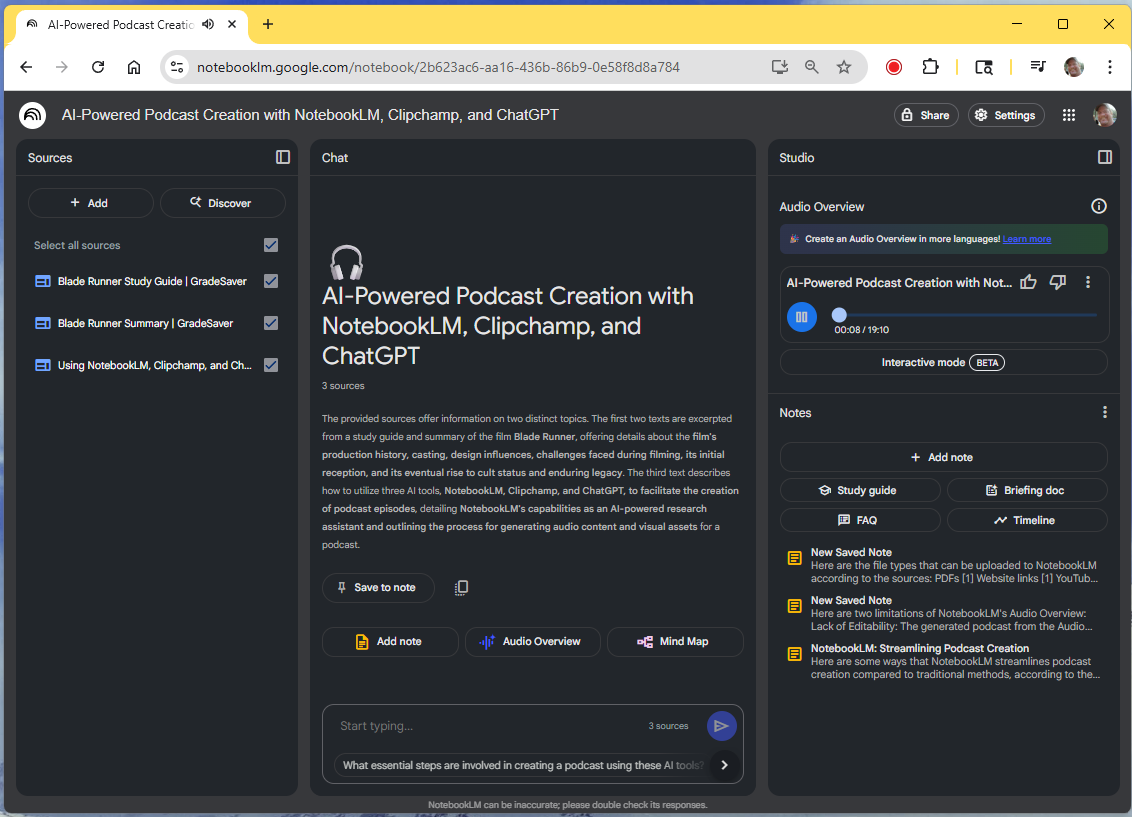
- Create a Notebook in NotebookLM: Go to notebooklm.google.com, sign in, and create a new notebook for your project.
- Add Your Source Material: Upload your article, PDFs, web URLs, or YouTube links. Use the “Add Source” button. Organize sources and edit the Briefing Document for focus.
- Generate a Notebook Guide (Optional): Review the auto-generated summary or outline to check your content.
- Create the Audio Overview: In the Notebook Guide, select “Audio Overview” and click “Generate.” Two AI voices will discuss your content.
- Review and Download the Audio: Listen to the generated conversation. Download the MP3 if satisfied. Adjust sources and regenerate if needed.
- Save the Transcript (if available): Download or copy the transcript for captions or YouTube description.
Step 2: Refine or Script with ChatGPT (AI Writing Tips)
- Improving the Podcast Script: Use the transcript in ChatGPT to polish, rewrite, or generate intros/outros. For custom narration, have ChatGPT draft a full script.
- Generating Visual/Text Assets: Ask ChatGPT for thumbnail ideas, catchy titles, or keyword lists for SEO.
Tips for AI-Assisted Scriptwriting:
- Use specific prompts for tone, format, and length.
- Ensure dialogue sounds natural and conversational.
- Iterate and edit—ask ChatGPT to refine or simplify as needed.
If you want a human touch, record your own voiceover using the script and edit with Audacity or Descript. For AI narration, use Clipchamp’s text-to-speech or tools like Descript Overdub or ElevenLabs.
Step 3: Create Visual Elements (Thumbnails, Slides, and More)
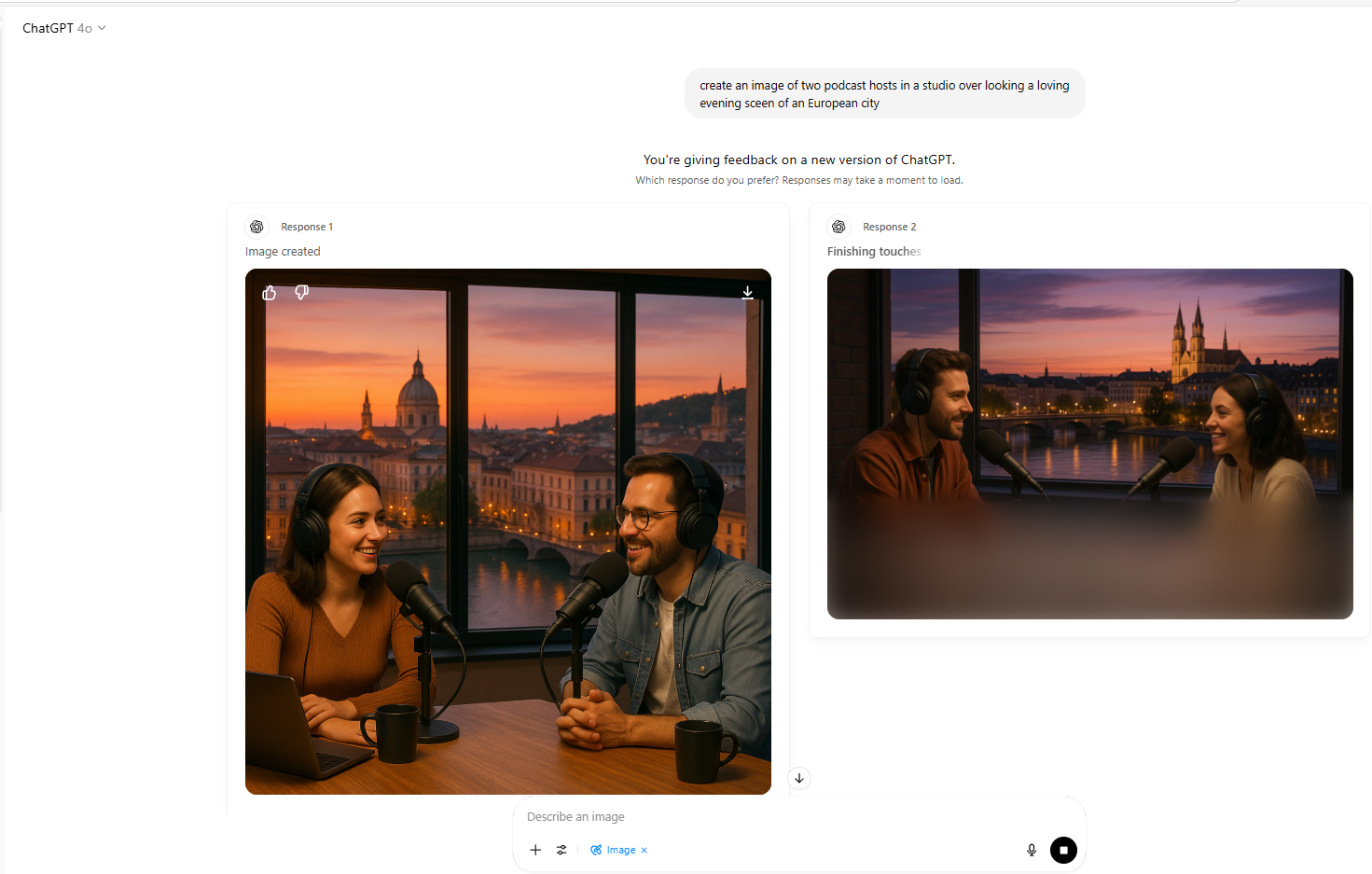
- Designing a Thumbnail: Use Canva or Adobe Express to create a bold, relevant thumbnail (1280×720). Keep text minimal and large.
- Title Slide or Logo: Create a simple title card for the video’s start. Use ChatGPT for concise taglines.
- Supporting Images: Prepare background images or slides to match major topics in the audio. Switch visuals at logical breakpoints.
- Logos and Branding: Add your podcast logo or watermark. Prepare an end card for calls to action.
Gather all assets in a folder: thumbnail, title slide, backgrounds, and end slide.
Step 4: Editing the Podcast Video in Clipchamp
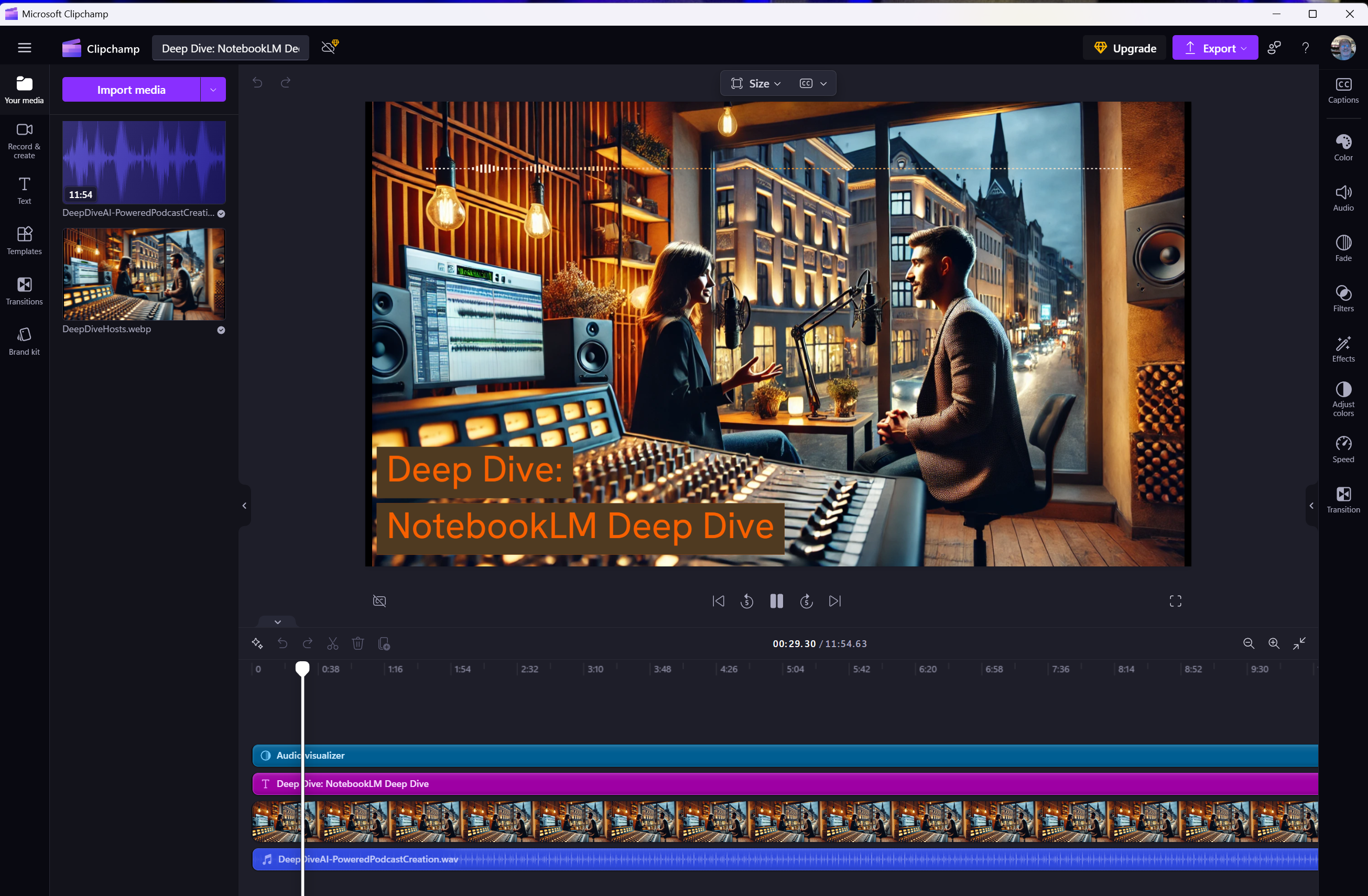
- Start a New Project: Open Clipchamp, create a 16:9 project, and name it.
- Import Media: Add your audio and images to the media library.
- Build the Timeline: Drag audio to the timeline, add title and background images, and align visuals with audio flow. Use transitions for polish.
- Enhance with Text or Graphics (Optional): Add text overlays for titles or speaker names. Import logos or graphics as needed.
- Add Background Music (Optional): Use Clipchamp’s royalty-free music at low volume for ambiance.
- Review the Full Video: Preview to check sync, pacing, and visuals. Adjust as needed.
- Export the Video: Export at chosen quality. Save the file with a clear name.
Note: Clipchamp can upload directly to YouTube, or you can upload manually for more control. Alternative editors (CapCut, Final Cut Pro, etc.) follow similar steps.
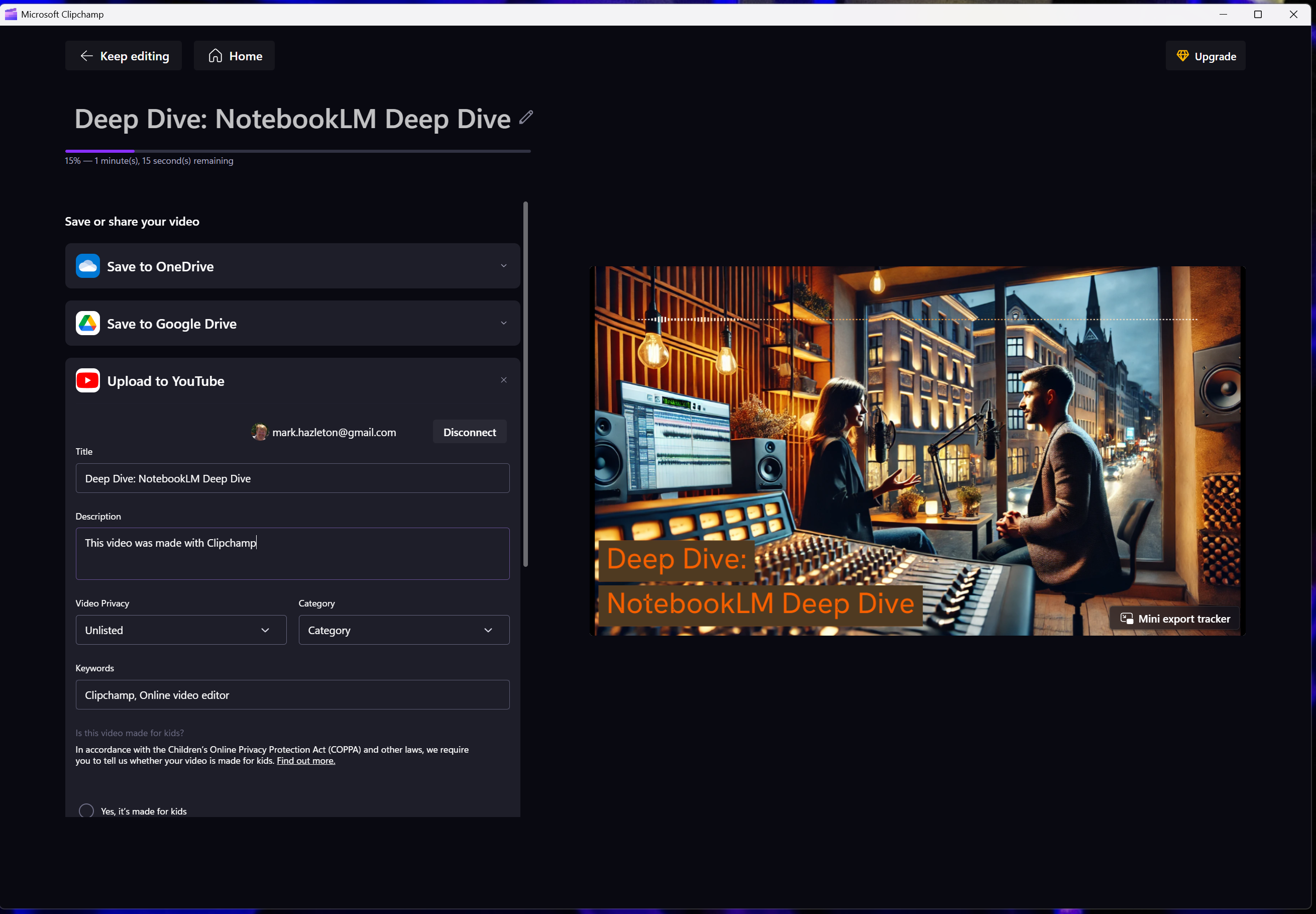
Step 5: YouTube Upload and SEO Optimization
- Video Title: Use a clear, keyword-rich title under 60 characters. Ask ChatGPT for ideas.
- Description: Start with a strong summary, include keywords, and link to your article. Add hashtags if relevant.
- Tags: Add 5-10 relevant tags (e.g., “AI in education, podcast, NotebookLM”).
- Custom Thumbnail: Upload your designed thumbnail. Ensure it’s high-quality and readable at small sizes.
- Video Chapters (Timestamps): Add timestamps in the description for key sections (e.g., 0:00 Intro, 2:15 History, etc.).
- Visibility and Playlists: Set visibility, schedule if needed, and add to a playlist for organization and SEO.
- End Screens & Cards: Use YouTube’s tools to add subscribe buttons or links to related content.
- Captions: Upload your transcript for accurate subtitles and accessibility.
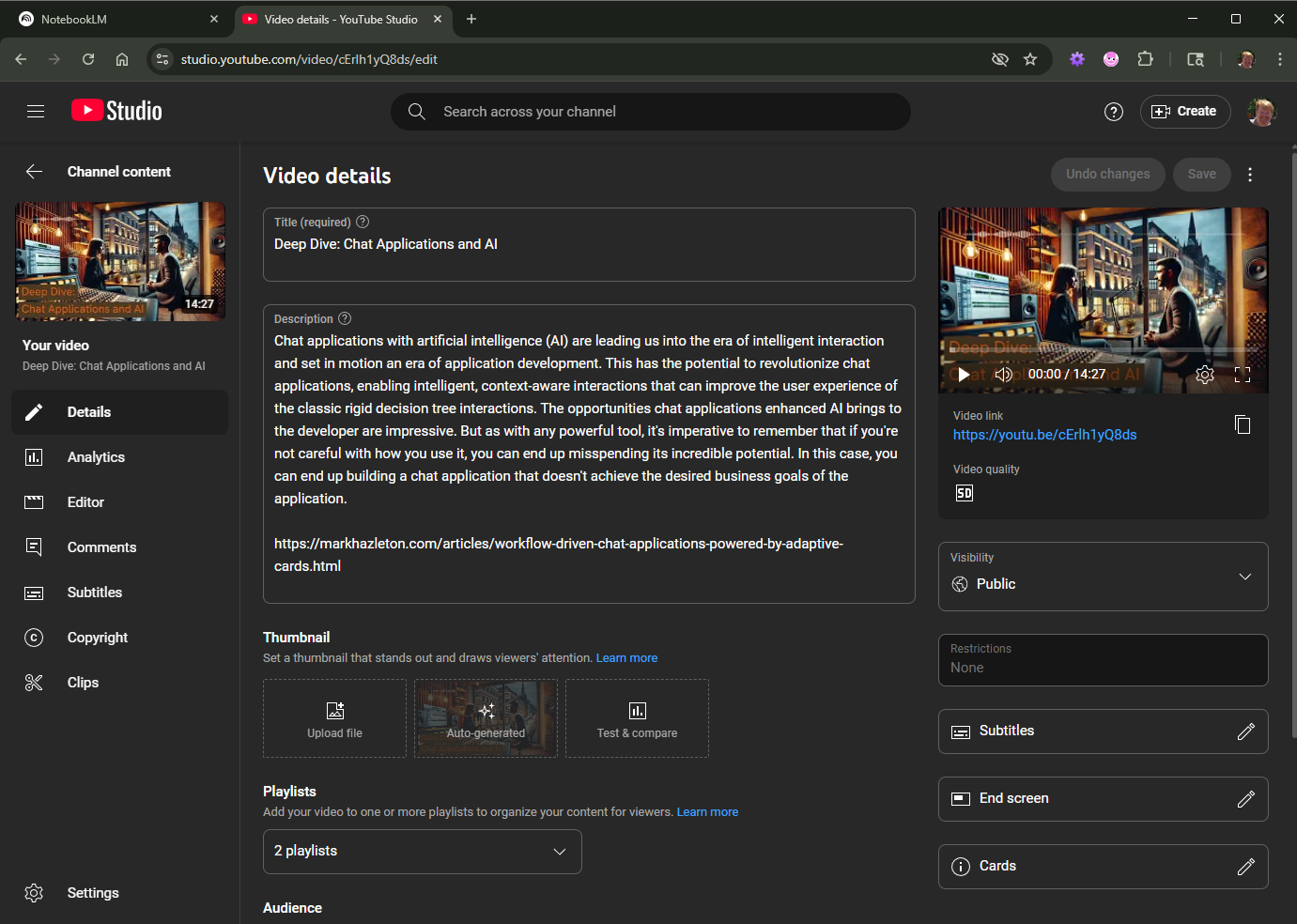
Step 6: Cross-Promoting the Video and Article
- Embed the video in your article for readers to watch on-page. This boosts engagement and SEO.
- Link to the article from YouTube (in the description and a pinned comment) to drive traffic back to your site.
- Summarize or expand across formats—let the article and video enrich each other.
- Keep branding and titles consistent for easy cross-promotion.
- Share both on social media and monitor feedback for future improvements.
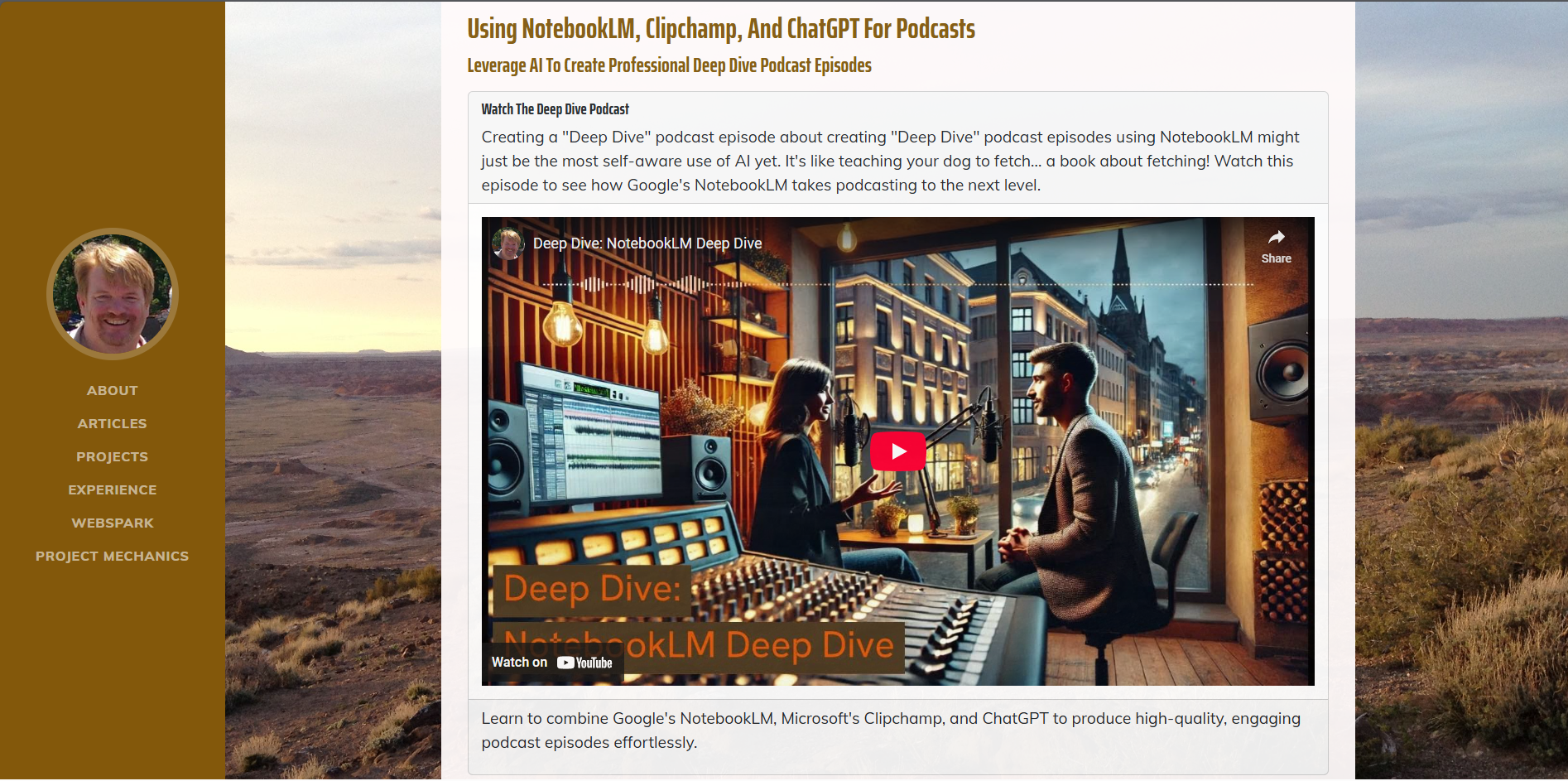
Conclusion
Producing a Deep Dive podcast video is now easier than ever, thanks to AI tools and smart workflows. We started with NotebookLM to generate a conversational audio summary, used ChatGPT for script and ideas, and merged everything in Clipchamp for a polished video. With YouTube SEO and cross-promotion, your content can reach a wider audience. Try this workflow to create your own Deep Dive podcast video and expand your content’s impact!