When I first added a MacBook Pro to my toolkit, I quickly realized that I wasn’t just making a practical decision—I was also walking into a community eager to celebrate what many view as a kind of “awakening.” The Mac community, famously passionate and devoted, welcomed me with open arms, excited to find another “convert” who had, in their eyes, seen the light. For many, adopting macOS feels like a personal evolution, a shift to a more enlightened way of using technology.
But for me, this wasn’t about a grand conversion or leaving behind what I knew. It was simply about expanding my skillset, learning new tools, and seeing how I could integrate macOS into my workflow alongside Windows. While I appreciate their enthusiasm, my journey isn’t about choosing sides—it’s about being fluent in both ecosystems, using the best of each to get the job done.
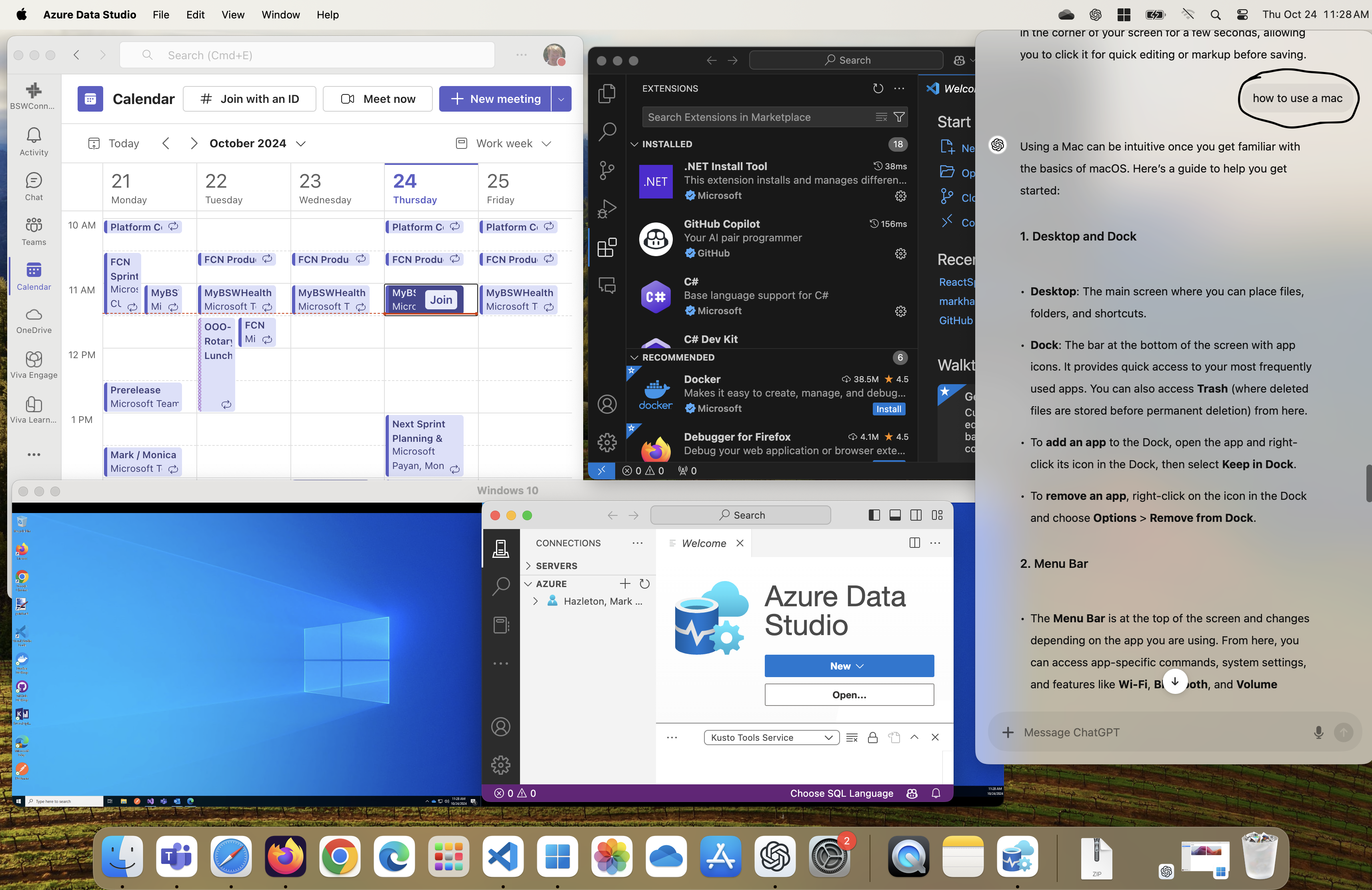
Adding the macOS to my technology toolkit has been an exciting experience. As someone deeply familiar with Windows, diving into the macOS environment surprisingly familiar. Each system has its strengths, and learning to navigate macOS has been a journey of discovery that complements my existing knowledge.
- First Impressions
-
// Bootstrap Icon
The sleek design and premium build of the MacBook Pro immediately stood out to me. Booting up the Mac for the first time was smooth, and I was struck by the clarity of the Retina display—ideal for graphic work and reading.
I watched a few tutorials to get started, learning about the Dock, Finder, and the App Store. The learning curve was manageable, and I quickly got my favorite apps installed and running.
- Exploring macOS Basics
Getting acquainted with macOS wasn't about abandoning Windows, but rather learning a new system with its own strengths. Key shortcuts like Command + C/V replace Ctrl + C/V, while Command + Tab lets you switch between applications, much like Alt + Tab in Windows.
- Enhancing My Toolkit
-
// Bootstrap Icon
Gestures like swiping with three fingers to switch apps and pinch to zoom made the experience more interactive. I think it will take more time to master, but it's a fun way to navigate the system. The trackpad is responsive and has lots of functions that I have yet to explore. I am still using my external windows keyboard and mouse since I have a docking station in my home office.
- Surprisingly Open and Flexible
-
I was pleasantly surprised by the flexibility of macOS. I was able to install Edge, Chrome, Firefox, and even Visual Studio Code with ease. The Windows App was able to connect to my VMS on Azure. The big surprise was that my Dell docking station worked with the MacBook Pro, a big win for me.
A KVM switch is a device that allows you to control multiple computers using one keyboard, video monitor,mouse, and USB hub. Instead of having separate sets of these peripherals for each computer. my KVM switch allows me to toggle between the MacBook and my Windows desktop without needing to reconnect any devices. I was able to connect my monitor, keyboard, and mouse and my USB headset. Even the Windows App on macOS made multiple monitor support a breeze, this is not the case of running Remote Desktop on Windows 11.
This configuration gives me the best of both worlds: the versatility of macOS and the familiarity of Windows, all within a streamlined, efficient workspace. Whether I'm coding, designing, or managing projects, I have the flexibility to use the right tool for the job, without sacrificing the comfort of my preferred peripherals or display setup.
- Old Friends in New Places
-
// Bootstrap Icon for Microsoft
// Bootstrap Icon for GitHub
// Bootstrap Icon for VS Code
I have enjoyed the native mac versions of some of my favorite apps, like Microsoft Teams, which I use for meetings and collaboration. and Visual Studio Code, which I use for development. I was able to install both apps from the App Store and get them up and running without any issues. I was able to connect to my Azure DevOps projects and my GitHub repositories without any issues. I just have to remember to commit and push branches before I switch between systems.
- Native Teams
-
// Bootstrap Icon for Teams (use closest available)
The macOS version of Teams felt very familiar, and I was able to connect to my meetings without any issues. Screen sharing is a bit different and maybe slower, I will need to do more testing to see if it's a network issue or a Teams issue.
- Spotlight and Finder
-
// Bootstrap Icon for Spotlight
// Bootstrap Icon for Finder
Spotlight on macOS is an interesting anternative to file search or launching applications. It is a powerful tool that can search the web, find files, and even do calculations. Finder is the equivalent of Windows Explorer, and I found it easy to navigate and use.
- Development Tools on macOS
-
// Bootstrap Icon
As a developer, the availability of Xcode and Swift for iOS and macOS development opened new doors. But I chose to start with VS Code, which is available on both platforms. Though I continue using Visual Studio Code, having the flexibility to develop across platforms is a big win for expanding projects.
Once VS Code was set up, I installed Homebrew to manage packages and Node.js for JavaScript development. I was able to run a few of my Node.js projects without any issues. Just a few tweaks on how to run broswer based projects, but nothing major.
- ChatGPT Ready When I need It
-
The new ChatGPT app for macOS offers a native experience, making it easier to interact with ChatGPT. With the ability to use the Option + Space shortcut, I can quickly access the app from any screen without switching between windows. Whether writing a wiki, solving a coding issue, or brainstorming ideas, the app seamlessly integrates into the desktop.
This app is designed for modern macOS systems. I can customize keyboard shortcuts and manage privacy settings right from the app to get it working the way I want. For those seeking quick, integrated access to ChatGPT, this app is a game changer for productivity.
I was able to install ChatGPT from the App Store and get it up and running without any issues. I was able to use it to generate some content for my blog and get some ideas for some new projects. I really like that is availble from the top menu bar and I can access it when I need it.
Stay Tuned for More
Jumping into macOS was not without challenges. Adjustments like learning the new keyboard shortcuts for Home and End and familiar ctr+arrow key combinations took some time. I have not really started to learn all the things the trackpad can do, but I am getting my work done.
As I continue to explore the ins and outs of macOS alongside Windows, I am reminded that this journey is just beginning. Rather than rush to judgment or draw comparisons too soon, I am allowing myself the space to fully immerse in both ecosystems. Mastering the nuances of each will take time, but I am excited by the potential of having both in my toolkit. I look forward to discovering how each system can enhance my work. For now, it is about learning, experimenting, and growing—step by step.